File Manager
Hepsia's File Manager will let you handle your website content with simple point & click maneuvers. Right-click shortcut menus offer rapid access to various file management options, whereas convenient drag & drop functionality will enable you to upload new files from your computer in no time. You will also find in-built file editors and an image viewer. You will be able to compress and unzip files with ease too.
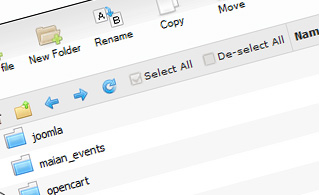
Fast File Uploads and Downloads
Working with the File Manager feels like working with your desktop computer. The in-built drag 'n' drop functionality will enable you to easily transfer files between your PC and the server. Simply select the file that you wish to upload from your PC and then drag it into your browser window. The same goes for downloading a file from the File Manager to your computer. Furthermore, you can download files and even folders to your personal computer by pushing the Download button.
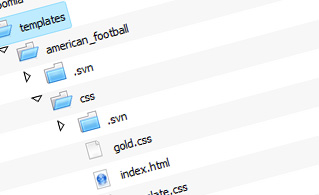
Easy File Editing Options
With the File Manager interface, you can create a brand new file or folder with just one click. All action buttons are conveniently placed above the file/folder list and you can edit your files without difficulty. You can rename or copy a file, move a file to another folder, explore the contents of a file or edit its permissions, erase a file, etc.
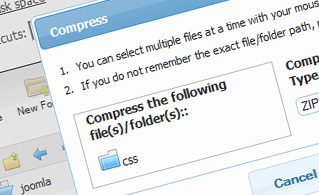
Handy Archive/Unarchive Functionality
With the File Manager GUI, you will be able to pack and uncompress all types of files. It works incredibly fast - simply select the files you want to archive and push the Compress button. You can even select the type of the new archive (.rar, .zip, etc.). It is just as easy to extract an archive file to a chosen folder.
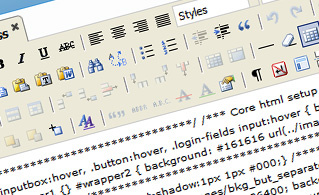
File Editors
With the File Manager user interface, you really do not need any external pieces of software to edit your files. There is an image viewer, which permits you to examine the contents of your image files to get an idea of how the images will actually appear on the web. Also, you will find several built-in file editors, which will give you complete authority over your files. The plain text editor and the code editor are intended for more competent users, whereas the WYSIWYG editor (where you can view all HTML source code changes in real time) is also suitable for technically inexperienced users.
More Features
Irrespective of whether you have one single website or multiple sites hosted in your shared hosting account - we offer a user-friendly Host Shortcut feature, so you can swiftly select only the web site you would like to work with. With the File Manager graphical user interface, you can also use the majority of the popular keyboard shortcuts - hit Delete to erase a file or a folder, or hold down the Ctrl key to select multiple files at once.
| SHARED HOSTING | KVM VPS | OPENVZ VPS | SEMI-DEDICATED PLANS | DEDICATED SERVERS |
| Unlimited storage | 80 GB storage | 80 GB storage | Unlimited storage | 480 GB storage |
| Unlimited bandwidth | 4 TB bandwidth | 3 TB bandwidth | Unlimited bandwidth | 10 TB bandwidth |
| 1 website hosted | Unlimited websites hosted | Unlimited websites hosted | Unlimited websites hosted | Unlimited websites hosted |
| 30-Day Free Trial | 24/7/365 support | 24/7/365 support | 30-Day Free Trial | 24/7/365 support |
| start from $6.08/mo | start from $24.00/mo | start from $17.00/mo | start from $40.00/mo | start from $81.00/mo |